Restoring yellowed paper scan using self-screen blend mode in Gimp
In Gimp or Photoshop, you can overlay an image with itself and blend the layers together with a blending mode e.g. multiply, dodge, burn, screen, etc. I found that a self-image blend i.e. an image with itself, with the screen mode can restore yellowed paper quite nicely and easily. By definition, the screen blend mode will lighten colors but leave black neutral and untouched. Using this technique, I managed to restore the yellowed paper scan below to a reasonably looking version quickly.
- Run Gimp. Open up the yellowed paper image.
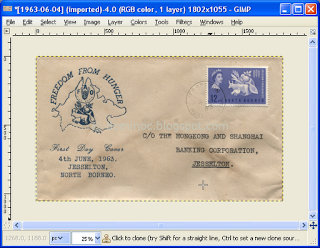
- In the layers pane, right click on the yellowed paper image.
A pop up menu appears.
- Choose Duplicate Layer.
The layer is duplicated. - Choose the duplicated layer. Then click the Mode combo box as shown below.

- In the drop down list, choose Screen.
The screen blend mode is applied. The yellowed paper is restored and looks less aged.



Comments