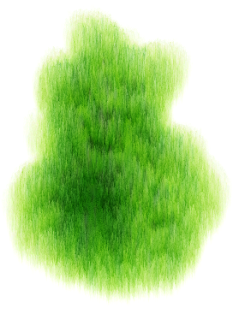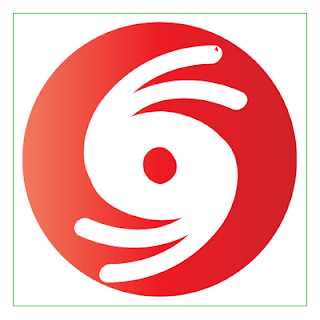Split brush watercolor look in Corel Painter
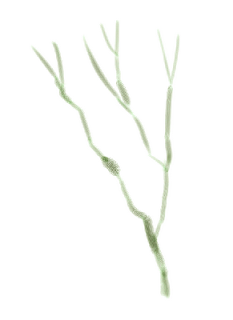
I tried to digitally paint the winter leaves of trees simulating the traditional water color painting technique of splitting the brush hairs until they fan. I found Corel Painter 's default Watercolor brush variants can produce this effect quite easily. First, use the Watercolor Dry Camel brush variant to paint the tree trunks as shown below. Then choose the Watercolor Dry Bristle brush variant. Lightly paint the foliage with short soft strokes. The results are shown below.