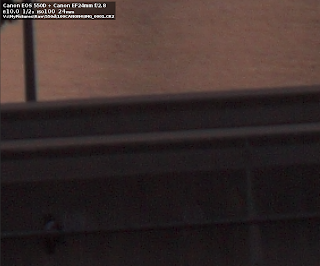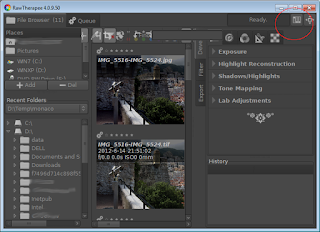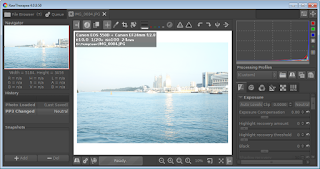Digital Dog Portrait

Another digital art piece done using the Android App - Serious Paint on a tablet. This time I was trying out different brushes - pencil , soft shader , and blend, and varying the brush diameter. I used the Save function to save the work-in-progress at different stages this time, as shown below. I must say the Blend brush result looks like blending charcoal with my finger. Pencil sketch outline Beginning color shading Final piece I used a rubber tip stylus and at times my finger. Sometimes, I wish the stylus was more sensitive and it didn't drag and stick on the screen as much.