Cutting a hole from an ellipse in Adobe Illustrator
I wanted to make an icon of an ellipse with a hole in the middle for one of my Google gadget, something like the figure below.
It took me a while to figure out how to do it using Adobe Illustrator. It's quite simple and the steps are described below.
It took me a while to figure out how to do it using Adobe Illustrator. It's quite simple and the steps are described below.
- In Illustrator, place two filled objects on the canvas, one for the hole and the other for the body. The objects can be ellipses, rectangles or any objects with area.

Both of objects are filled with white, which makes it hard to see.

The 2 objects can be seen clearly in the Outline View.
- In the Main toolbox, click the Direct Selection Tool (A) icon, as shown in the figure below.

- Using the mouse, press down the left mouse button and drag a rectangle to select the two filled objects.
The two objects are selected.
- Select Object | Compound Path | Make.
The hole is created.

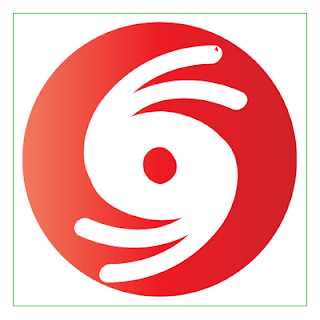



Comments