Create a digital woodcut engraving with Painter
- Open up a photograph in Corel Painter as shown below.

- Select File > Quick Clone to make a clone image of the photograph.
The clone image is created.
- Now we want to fill the clone image with the color black. Press CTRL+A on the keyboard.
The entire clone image is selected.
- Click the Paint Bucket command on the Main toolbar.
The Paint Bucket properties appear.

- Choose a black color in the Select Fill combo box of the Paint Bucket properties. Make sure the Fill is set to Current Color.
- Click anywhere within the clone image.
The clone image is filled with black.

- Use the Colors palette to set the main color to white.

- Now choose the Scratchboard Tool brush variant of the Pens brushes group.

- With the Wacom pen, carefully etch out the light areas from the clone image while leaving the black area as the woodcut outline.

- Continue to etch out the light areas until the woodcut is completed.


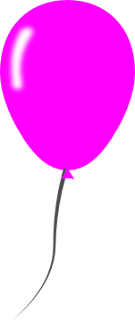

Comments