Creating your own Color Set from a photo
In Corel Painter, you can create your own palette of colors from existing photographs or images by sampling discrete colors;. the Painter term for this customized palette is: Color Set. From this Color Set, you can paint new images that matches each other's color hues. An example of a Color Set is shown below.
- To begin, start up Corel Painter and open up a photograph to sample colors from.

- Open up the Color Sets palette by selecting Window > Color Palettes > Show Color Sets.
- Click the Color Sets selector button and choose New Empty Color Set as shown below.

- Before sampling the colors from the photograph, we want to turn off the color variability so that the sampled colors are exact. So select Window > Brush Controls > Show Color Variability to display the Color Variability palette if it is not displayed.Then move the sliders for HSV all the way to the left as shown below.

- To start sampling, click the Dropper
 icon on the Main toolbar. Then click on the color on the photograph that you want to add to the Color Set.
icon on the Main toolbar. Then click on the color on the photograph that you want to add to the Color Set.
- In the Color Sets palette, click the Add Color to Color Set icon as shown below.
The sampled color is appended to the Color Set.

- Continue sampling and adding to the Color Set until all the colors that you want are sampled.
- Save the Color Set into a file by selecting the Selector icon in the Color Sets palette and choosing the Save Color Set option.
The Enter Color Set Name dialog box appears.

- Type in a file name and click Save.
The Color Set is saved.
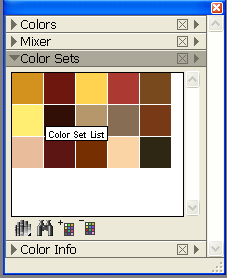



Comments