Removing the virus VirusRemoval.vbs
I found my home computer and a few thumb drives infected with this virus. The only indication that something was not right was that whenever I plug in my multi-card reader into my USB port, a message will pop up saying that the drive is empty or something to that effect; or in other words, something was trying to write to my multi-card slots. So I examined my thumb drives and SD cards and found these hidden files VirusRemoval.vbs and Autorun.inf on it.
Luckily this virus doesn't do anything more damaging than changing the home page of Internet Explorer and propagating itself onto portable drives. And I was able to remove it with a few simple steps.
Symptoms of the virus:
If a computer is infected, then the following are true.
If a thumb drive is infected, then the following are true.
Here are the steps I did to remove the virus.
Terminate the running virus process
Luckily this virus doesn't do anything more damaging than changing the home page of Internet Explorer and propagating itself onto portable drives. And I was able to remove it with a few simple steps.
Symptoms of the virus:
If a computer is infected, then the following are true.
- The file VirusRemoval.vbs can be found in the Windows system folder c:\Windows\System32\ as a hidden, readonly file.
- The HKLM\SOFTWARE\Microsoft\Windows NT\CurrentVersion\WinLogon\ registry entry will be set to start up the VirusRemoval.vbs script every time a user logs on.
If a thumb drive is infected, then the following are true.
- The drive will have the VirusRemoval.vbs file.
- The drive will have an Autorun.inf file set to run the VirusRemoval.vbs script.
Here are the steps I did to remove the virus.
Terminate the running virus process
- On Windows XP, right click on the Task Bar and choose Task Manager.
The Windows Task Manager appears.
- Click the Processes tab if it is not displayed. Scroll through the processes and look for the process wscript.exe in the list. Select the process as shown below.
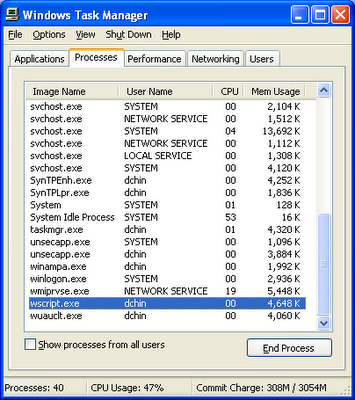
- Click End Process to kill the process.
The message appears.
- Click Yes.
The wscript.exe process is terminated.
- Click Start > Run. Type in regedit. Click OK.
The Registry Editor appears.
- Expand the key HKLM\SOFTWARE\Microsoft\Windows NT\CurrentVersion\WinLogon\ and choose Userinit.
- Double click Userinit.
The Edit String dialog box appears.
- Select all the text in the Value data field. Press CTRL+C to copy to the Clipboard. Paste it into a text editor e.g. Notepad.
- In the text editor, remove the string C:\WINDOWS\system32\wscript.exe C:\WINDOWS\system32\virusRemoval.vbs as shown below. Press CTRL+A and CTRL+C to copy the remaining text to the Clipboard.
- In the Edit String dialog box, clear all the Value data text and press CTRL+V to paste the edited text into the Value data field.
- Click OK.
Delete the virus
- Open up a Command Prompt window. Change directory to the C:\Windows\System32\.
C:\> CD C:\Windows\System32
- List all hidden *.vbs files.
C:\> dir /a *.vbs
- Change the VirusRemoval.vbs file to read-write and visible.
C:\> attrib -r -a -h -s VirusRemoval.vbs
- Now you can delete the virus.
C:\> del virusremoval.vbs
Remove the virus from infected portable drives
On infected portable drives, simply repeat the previous steps to open up a Command Prompt to the root folder of the portable drive. And change the virus script file to read-write and visible, then delete it. You may want to remove the Autorun.inf file also.
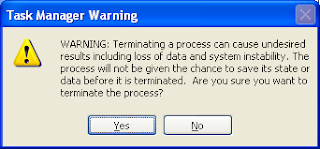










Comments