Make computer generated pencil sketches of any images
- In Corel Painter X, open up a grayscale image you want to convert to a pencil sketch.
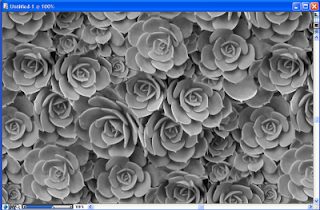
- Select File > Clone.
The original image is cloned into a new window.

- Press CTRL+a.
The entire cloned image is selected.
- Press Backspace.
The cloned image is erased from the window.

- In the Brush Selector bar, choose the Pencils Category and a 2B Pencils variant as shown below.

- Click the Brush Selector's menu arrow.
The Brush Selector's menus appear.

- In the menu, choose a saved stroke e.g. Short Stroke.
The selected stroke becomes the active stroke.
- Click the Brush Selector's menu arrow. Choose Auto Playback.
The image is painted or drawn using the selected stroke.

You can choose other saved strokes to use for "sketching" your image. Alternatively, you can record your own strokes and use that to sketch your image. Another option is to use the saved stroke on your own manual mouse clicks; this way you have more control over the placement of your stokes. The figure below is another pencil sketch image using the saved stroke - Bearing Rotate.




Comments