Tracing a photograph with Painter's medium felt tip pen
Tracing a photograph in Corel Painter is real easy. Just simply open up the photo, do a quick clone, and trace over it with a brush variant such as the Medium Felt Tip Felt Pen.
- Start up Corel Painter. Open up a photograph such as this photo of a Merlion.
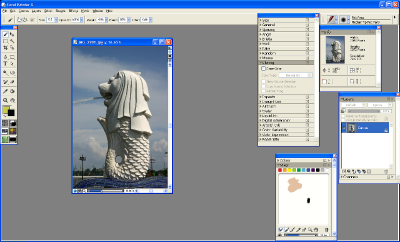
- Next, select File > Quick Clone.
A clone of the original photo is created and a translucent tracing paper is placed over it as shown below. The brush category automatically changes to the Cloners group.

- Since I want to trace a thick black outline, I change the Brush Category to Felt Pens and choose the Medium Tip Felt Pens brush variant.

- Change the Main color to black.
- Now zoom in and use the tablet and pen to trace over the photo.


- To view the tracing paper without the original photo underneath it, press CTRL+T on the keyboard.
The original photo is no longer displayed.

- Save the tracing using File > Save.



Comments