Easy way to convert a color image to black and white with Painter
I finally found an easy way to convert a color image to a gray scale image in Corel Painter X. Previously I used the Match Palette command (see my previous post) to do the conversion but without looking I found a one button command to do the same job. The command is found in the Underpainting palette. Here are the steps to use the command.
- In Corel Painter, open up a color image file.
The color image is displayed.
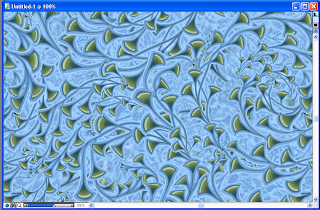
- If the Underpainting palette is not shown, select Window > Show Underpainting.
The Underpainting palette is displayed.

- In the Photo Enhance combo box, choose Black and White as shown below.

The color image is previewed as a black and white image.

- Click Apply.
The color image is converted to a black and white image.



Comments