Float a selection in Corel Painter
In order to copy or move a selection from one layer to another layer in typical Windows graphic applications, I usually perform a copy and paste operation to/from the Windows Clipboard. Corel Painter has a Float command which allows me to do the same without having to go through the Clipboard. The Float command can be used in this way:
Move a selection to a new layer
Move a selection to a new layer
- In Corel Painter, open up an image file. Select Window > Show Layers.
The Layers palette appears.
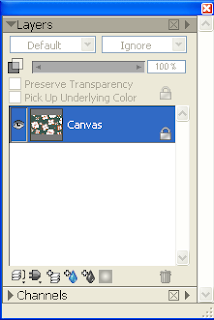
- Click a selection command e.g. Rectangular Selection, Oval Selection, Lasso. Place a selection on the image.
- Select Select > Float.
A new layer is created and the content within the selection is moved from the original layer to the new layer.

Copy a selection to a new layer
Alternatively, instead of moving a selection, the Float command can be used to copy the selection to a new layer.




Comments